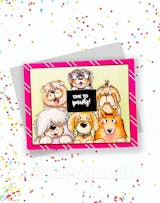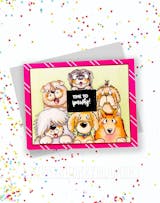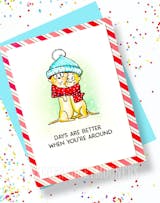This stamp set is so cute and high quality images and stamps! We love the images and designs! We can't to make some melon cards!
Love these sweet pups and had to combine both stamp sets for a puppy filled card !!
Love these sweet pups and had to combine both stamp sets for a puppy filled card !!
Totally adorable! Love that Gerda's stamps can easily be combined with other sets, so much versatility!!
I do projects to sell to raise money for our community animal rescue. I use a lot of dog and cat stamps (& stencils, dies, etc), so these were a must. They completely capture the challenges that result when we mix kitten and the family Christmas tree. This line of stamps are great quality and I can’t wait to create with these!